Ray cluster from Staroid management console GUI¶
Ray cluster can be managed from Instance management menu without using Ray CLI (Command Line Interface).
Start a Ray cluster from GUI¶
Click Launch button from Instance management menu.
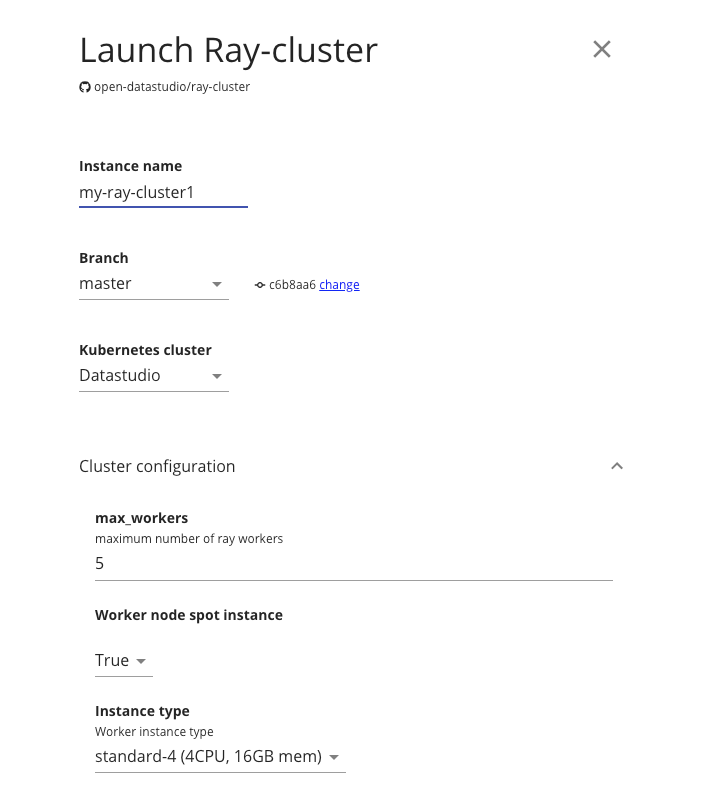
In a launch dialog, you can configure a name of your Ray cluster instance, number of max workers and so on. Once launched, you can see status of your Ray cluster instance.
Note
Ray cluster takes few seconds to a couple of minutes to fully initialized. During initialization, it performs node provisioning, downloading Ray container image and executing bootstrap commands.
Access Ray dashboard and Jupyter notebook¶
Once your Ray cluster instance is fully initialized, you’ll see link to the Ray dashbaord and Jupyter notebook.
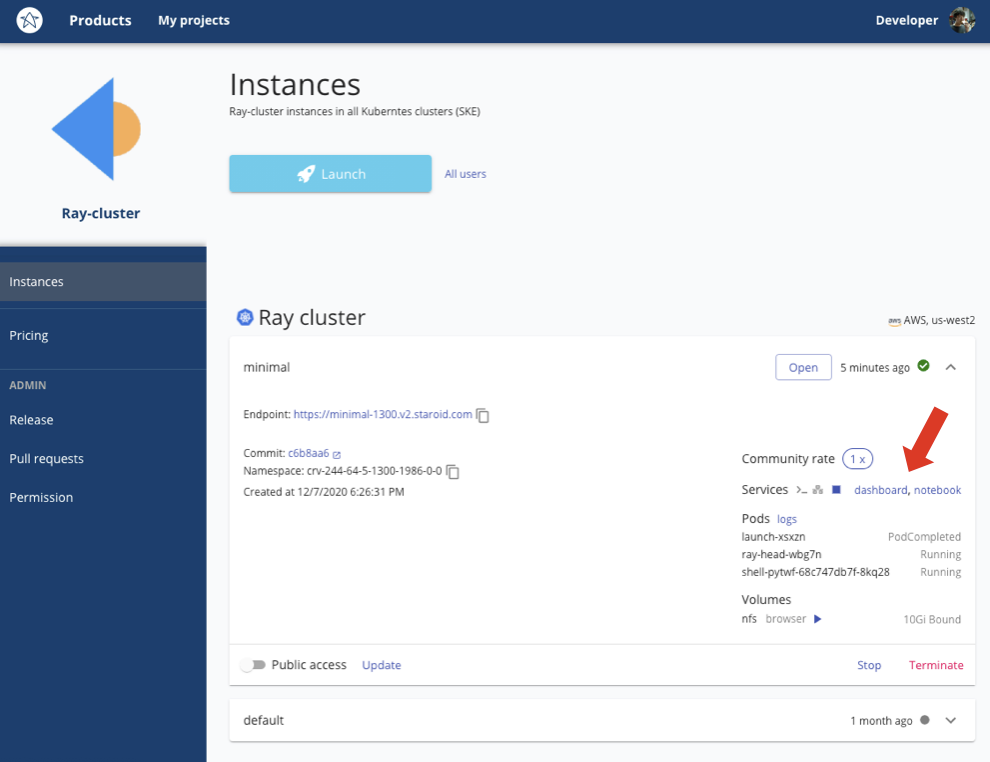
In the Jupyter notebook, ray environment is pre-configured so you can just run
import ray
ray.init() # no 'address' parameter required :)
and use Ray cluster environment.
Stop Ray cluster instance¶
In Instance management menu menu,
You can find Stop (Start) and Terminate button.
- Stop
Stop Ray head and all workers. Can be (re)started later. Data stored in persistent volume is not removed.
- Terminate
Stop Ray head and all workers permanently. Can not be restarted. Data stored in persistent volume is also removed.